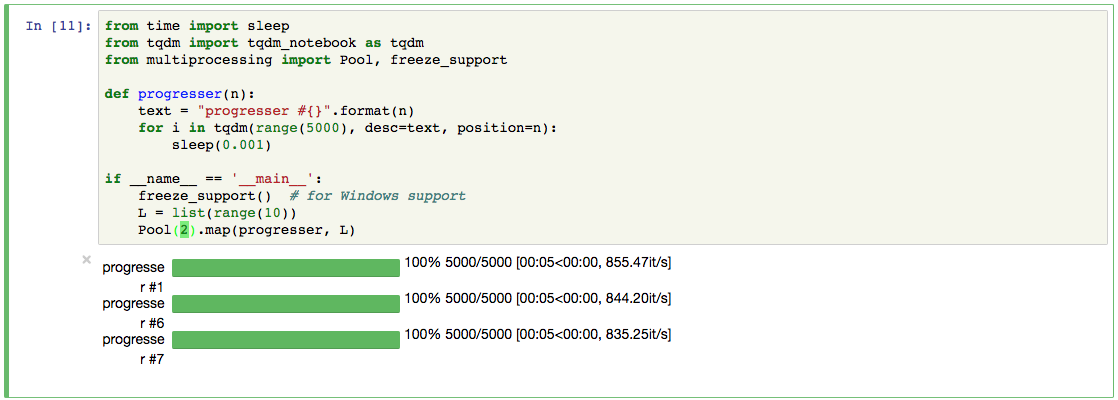In the world of Python programming, few packages combine simplicity and functionality as elegantly as TQDM. This powerful library has revolutionized how developers track progress in their code, making it an essential tool for data scientists, machine learning engineers, and Python developers alike. This article dives deep into TQDM, exploring its features, implementation, and best practices.
What is TQDM?
TQDM (pronounced "taqaddum") derives from the Arabic word تقدّم meaning "progress." This aptly named library creates smart progress bars for loops and iterative processes in Python. Instead of staring at a seemingly frozen terminal during long-running operations, TQDM provides visual feedback that shows exactly how much of a task has been completed and estimates the remaining time.
Why Use TQDM?
- Minimal Code Changes: Add progress bars with just one line of code
- Performance Optimized: Minimal overhead to your existing code
- Rich Information: Shows progress percentage, elapsed time, and estimated time remaining
- Customizable: Easy to adjust colors, formats, and displayed information
- Cross-Platform: Works across different operating systems and environments
- Multiple Interfaces: Supports command-line, Jupyter notebooks, and GUI applications
Installation
Getting started with TQDM is straightforward:
pip install tqdm
For Jupyter Notebook support:
pip install tqdm ipywidgets
Basic Usage
The simplest way to use TQDM is to wrap any iterable with the tqdm() function:
from tqdm import tqdm
import time
# Add a progress bar to a simple loop
for i in tqdm(range(100)):
time.sleep(0.01) # Simulate work
This single line addition transforms a standard loop into one with a progress bar that shows completion percentage, iteration speed, and estimated time remaining.
Advanced Features
Manual Control
For more complex scenarios, you can manually control the progress bar:
from tqdm import tqdm
import time
# Create a progress bar with total steps
progress_bar = tqdm(total=100)
# Update it manually
for i in range(100):
time.sleep(0.01) # Simulate work
progress_bar.update(1) # Increment by 1
progress_bar.close() # Close the bar when done
Custom Descriptions
Add contextual information to your progress bars:
from tqdm import tqdm
import time
for i in tqdm(range(3), desc="Processing files"):
for j in tqdm(range(100), desc=f"File {i+1}", leave=False):
time.sleep(0.01) # Simulate work
Progress Bars for Pandas Operations
TQDM integrates seamlessly with Pandas:
import pandas as pd
from tqdm import tqdm
# Enable TQDM for pandas operations
tqdm.pandas()
# Use progress_apply instead of apply
df = pd.DataFrame({'data': range(1000)})
result = df['data'].progress_apply(lambda x: x**2)
Multiple Bars with Nesting
Create nested progress bars for hierarchical operations:
from tqdm import tqdm
import time
for i in tqdm(range(10), desc="Outer loop"):
for j in tqdm(range(100), desc="Inner loop", leave=False):
time.sleep(0.001) # Simulate work
TQDM in Different Environments
Command Line
The default TQDM interface works in any terminal:
from tqdm import tqdm
for i in tqdm(range(100)):
pass # Your operation here
Jupyter Notebooks
For Jupyter notebooks, use tqdm.notebook:
from tqdm.notebook import tqdm
for i in tqdm(range(100)):
pass # Your operation here
GUIs and Web Applications
For GUI applications or when you want to redirect output:
from tqdm.gui import tqdm
# or
from tqdm import tqdm
bar = tqdm(range(100), file=open('progress.log', 'w'))
Performance Considerations
TQDM is designed to be lightweight, but to maximize performance:
- Batch Updates: For very fast iterations, update the bar less frequently
with tqdm(total=1000000) as pbar: for i in range(0, 1000000, 100): # Do 100 iterations pbar.update(100) # Update once per 100 iterations - Disable When Not Needed: Turn off progress bars in production environments
from tqdm import tqdm is_debug = True # Set based on environment for i in tqdm(range(100), disable=not is_debug): pass # Your code here
TQDM for Parallel Processing
With Multiprocessing
from tqdm import tqdm
from multiprocessing import Pool
def process(item):
# Process a single item
return item * 2
with Pool(4) as p:
results = list(tqdm(p.imap(process, range(100)), total=100))
With Concurrent Futures
from tqdm import tqdm
from concurrent.futures import ProcessPoolExecutor
import time
def process(item):
time.sleep(0.01) # Simulate work
return item * 2
with ProcessPoolExecutor(max_workers=4) as executor:
results = list(tqdm(executor.map(process, range(100)), total=100))
Customizing TQDM
Color and Format
from tqdm import tqdm
import time
# Custom format for the progress bar
for i in tqdm(range(100),
bar_format="{l_bar}{bar:30}{r_bar}{bar:-30b}",
colour="green"):
time.sleep(0.01)
Custom Metrics
from tqdm import tqdm
import time
import random
pbar = tqdm(range(100))
for i in pbar:
# Simulate variable processing time
processing_time = random.uniform(0.01, 0.1)
time.sleep(processing_time)
# Display custom metrics (e.g., processing time)
pbar.set_postfix(time=f"{processing_time:.3f}s",
throughput=f"{1/processing_time:.2f} items/s")
Real-World Applications
Machine Learning Training
from tqdm import tqdm
import numpy as np
# Simulate training epochs
epochs = 20
for epoch in tqdm(range(epochs), desc="Training"):
# Simulate batch processing
batches = 100
losses = []
for batch in tqdm(range(batches), desc=f"Epoch {epoch+1}/{epochs}", leave=False):
# Simulate training step
loss = 1.0 - 0.005 * (epoch + batch/batches)
losses.append(loss)
# Update epoch progress bar with mean loss
mean_loss = np.mean(losses)
tqdm.write(f"Epoch {epoch+1}/{epochs}, Loss: {mean_loss:.4f}")
Data Processing Pipeline
from tqdm import tqdm
import time
import random
# Simulate a data processing pipeline
def load_data(files):
results = []
for file in tqdm(files, desc="Loading data"):
time.sleep(0.02) # Simulate loading
results.append({"file": file, "data": random.random()})
return results
def process_data(items):
results = []
for item in tqdm(items, desc="Processing"):
time.sleep(0.05) # Simulate processing
results.append({"processed": item["data"] * 2})
return results
def save_results(results):
for i, result in enumerate(tqdm(results, desc="Saving")):
time.sleep(0.01) # Simulate saving
# Execute pipeline
files = [f"file_{i}.txt" for i in range(50)]
data = load_data(files)
processed = process_data(data)
save_results(processed)
Best Practices
- Keep It Simple: For most cases, the basic
tqdm(iterable)syntax is sufficient - Set Total: Always specify the
totalparameter when using manual updates - Close When Done: Always close manually created progress bars with
.close() - Use Descriptive Labels: Add context with the
descparameter - Nested Progress Bars: Use
leave=Falsefor inner loops to avoid cluttering - Log Messages: Use
tqdm.write()instead ofprint()to avoid breaking progress bars - Unit Awareness: Set appropriate
unitandunit_scalefor better readability
To summarize
TQDM has become an indispensable tool in the Python ecosystem for a reason: it combines simplicity with powerful functionality. By providing clear visual feedback on long-running operations, it improves the developer experience and helps users understand what's happening behind the scenes.
Whether you're processing large datasets, training machine learning models, or running any time-consuming operation, TQDM offers an elegant solution for progress tracking with minimal overhead. Its flexibility across different environments and extensive customization options make it suitable for virtually any Python project.
Similar Articles
https://www.geeksforgeeks.org/python-how-to-make-a-terminal-progress-bar-using-tqdm/
https://pypi.org/project/tqdm/
More Articles from Python Central
Data Visualization with Python: Making Data Look Good Enough to Frame