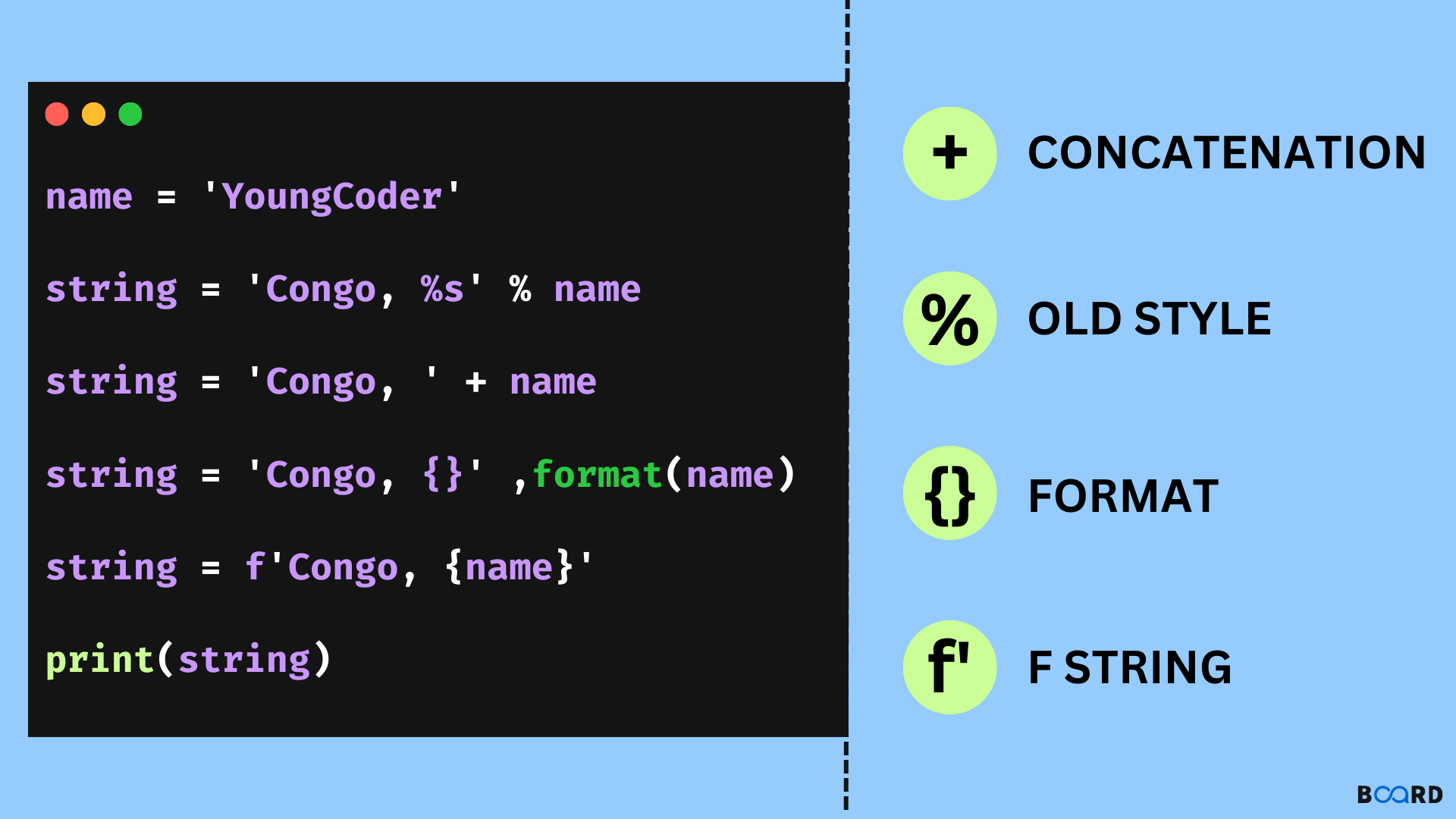Print formatting is a crucial skill in Python programming, allowing developers to create dynamic, readable, and efficient text outputs. This comprehensive guide will explore the evolution of string formatting in Python, from traditional methods to modern techniques, providing you with a deep understanding of how to format strings like a pro.
The Evolution of String Formatting in Python
There have been several methods for python print format over the years:
- %-formatting (Old-style)
.format()method- F-strings (Formatted string literals)
Let's dive into each approach and understand their nuances.
1. %-Formatting (Old-Style String Formatting)
The oldest method of Python print format:
# Basic %-formatting
name = "Alice"
age = 30
print("My name is %s and I am %d years old" % (name, age))
This traditional approach uses % as a placeholder, with types like %s for strings and %d for integers.
Common %-Formatting Specifiers
%s: String%d: Integer%f: Float%.<number of digits>f: Float with fixed decimal places
# Formatting with decimal places
pi = 3.14159
print("Pi to two decimal places: %.2f" % pi) # Outputs: Pi to two decimal places: 3.14
Demonstrates controlling decimal place display for floating-point numbers.
2. .format() Method
Introduced in Python 2.6, this method provides more flexibility:
# Basic .format() usage
print("My name is {} and I am {} years old".format(name, age))
# Indexed formatting
print("Second argument: {1}, First argument: {0}".format(name, age))
# Named placeholders
print("My name is {name} and I am {age} years old".format(name=name, age=age))
Shows different ways to use the .format() method, including indexed and named placeholders.
Advanced .format() Techniques
# Formatting with alignment and padding
print("{:>10}".format("test")) # Right-aligned in 10-character width
print("{:<10}".format("test")) # Left-aligned in 10-character width
print("{:^10}".format("test")) # Centered in 10-character width
# Number formatting
price = 49.99
print("Price: ${:,.2f}".format(price)) # Adds comma separators
Demonstrates advanced formatting options like alignment, padding, and number formatting.
3. F-Strings (Formatted String Literals)
Introduced in Python 3.6, f-strings are the most modern and recommended approach:
# Basic f-string usage
print(f"My name is {name} and I am {age} years old")
# Inline expressions
print(f"Double my age: {age * 2}")
# Calling methods within f-strings
print(f"Name in uppercase: {name.upper()}")
F-strings allow direct embedding of expressions and method calls within string formatting.
F-String Formatting Options
# Advanced f-string formatting
pi = 3.14159
print(f"Pi to two decimal places: {pi:.2f}")
print(f"Pi to four decimal places: {pi:.4f}")
# Alignment and padding with f-strings
print(f"{'test':>10}") # Right-aligned
print(f"{'test':<10}") # Left-aligned
print(f"{'test':^10}") # Centered
Shows the powerful formatting capabilities of f-strings, including decimal place control and alignment.
Comparative Performance
import timeit
# Performance comparison of formatting methods
def percent_formatting():
name, age = "Alice", 30
return "My name is %s and I am %d" % (name, age)
def format_method():
name, age = "Alice", 30
return "My name is {} and I am {}".format(name, age)
def f_string():
name, age = "Alice", 30
return f"My name is {name} and I am {age}"
# Timing the methods
print("%-formatting:", timeit.timeit(percent_formatting, number=1000000))
print(".format():", timeit.timeit(format_method, number=1000000))
print("F-strings:", timeit.timeit(f_string, number=1000000))
A simple performance comparison showing that f-strings are typically the fastest method.
Real-World Formatting Examples
1. Logging and Reporting
def generate_report(name, sales, target):
achievement = (sales / target) * 100
return f"""Sales Report for {name}:
Target: ${target:,}
Current Sales: ${sales:,}
Achievement: {achievement:.2f}%"""
print(generate_report("John Doe", 75000, 100000))
Demonstrates complex formatting for professional reporting.
2. Data Visualization
data = [
{"name": "Product A", "price": 19.99},
{"name": "Product B", "price": 29.99}
]
for item in data:
print(f"Product: {item['name']:10} Price: ${item['price']:6.2f}")
Shows formatting for tabular-like data display.
Best Practices
- Prefer f-strings for most use cases
- Use explicit formatting for complex scenarios
- Consider readability over complexity
- Be consistent in your formatting approach
Common Pitfalls
- Avoid mixing formatting methods
- Be careful with nested formatting
- Watch for performance in tight loops
Python's string formatting has evolved dramatically, with f-strings now being the most recommended approach. By understanding these techniques, you can create more readable, efficient, and expressive code.
Key Takeaways
- F-strings offer the most modern and readable formatting
- Multiple methods exist for different scenarios
- Performance matters in string formatting
- Choose the right method for your specific use case
Similar Articles
https://www.geeksforgeeks.org/python-output-formatting/
https://realpython.com/python-formatted-output/
More Articles from Python Central
Python reduce(): A Detailed Guide for Functional Python Programming