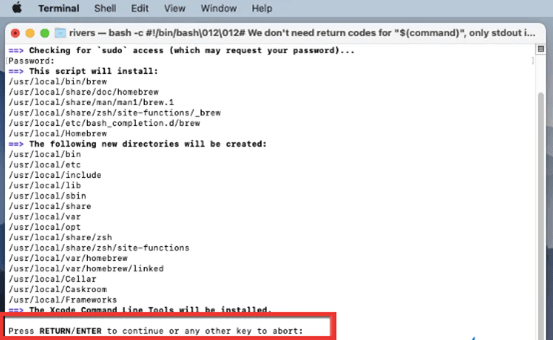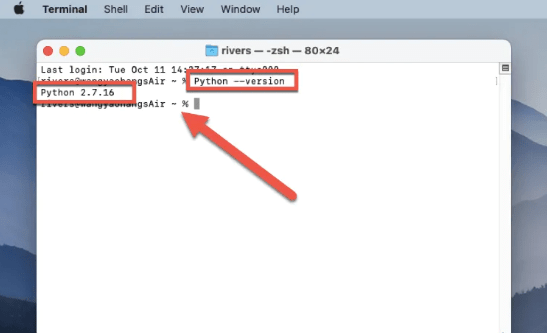Python is a well-liked high-level programming language praised for its readability, simplicity, and flexibility. It is used by developers around the world to build a wide variety of applications, including web applications, data analysis tools, scientific simulations, and more.
If you're a Mac user and want to start learning or using Python, you'll need to install it on your computer. There are a few different ways to install Python on Mac, but using Homebrew is one of the easiest and most convenient options.
In this article, we'll explain what Homebrew is, how to install it on your Mac, and how to use it to install Python. Let's get started!
What is Homebrew?
Homebrew is a command-line utility that allows you to install and manage open-source software on macOS. It is similar to package managers like apt-get (for Ubuntu) or yum (for CentOS). With Homebrew, you can easily install a wide range of open-source software, including Python, on your Mac.
One of the benefits of using Homebrew is that it makes it easy to install and manage multiple versions of the same software. For example, if you're working on a project that requires an older version of Python, you can use Homebrew to install that specific version without affecting the version of Python that is installed on your system by default.
Another advantage of Homebrew is that it installs software in a separate location from the rest of your system, which can help to avoid conflicts and keep your system clean.
How to Install Python on Mac using Homebrew?
Before you can use Homebrew to install Python, you'll need to install Homebrew itself. Here's how to do it:
Step 1 Go to Launchpad > Other > Terminal to launch the Terminal app.
Step 2 Run the following command in the Terminal window and press the return button to get Homebrew installed on your Mac:
/bin/bash -c "$(curl -fsSL https://raw.githubusercontent.com/Homebrew/install/HEAD/install.sh)"
Step 3 To finalize the Homebrew installation, you'll be prompted to enter your admin password. To continue, simply type it in and press return again.
Step 4 Hold off until the installation is complete. Real-time updates to the procedure will be displayed in the Terminal window.
After installing Homebrew, it's a good idea to update it to make sure you have the latest version. To update Homebrew, run the following command in the Terminal:
brew update
That's it! You have now successfully installed Homebrew on your Mac. You can use Homebrew to install Python on your Mac.
Step 5 Run the brew install pyenv command in the Terminal window to install PyEnv on your Mac. You can switch between different Python versions with the aid of this PyEnv utility.
Step 6 Use the pyenv install 3.11.1 command to install Python 3 on your Mac device after PyEnv is set up. (Here, 3.11.1 is the version number that Python currently has. You can replace the version number with the needed one.)
How to Check If Python is Installed on Mac Successfully?
There are a few different ways you can check if Python is installed on your Mac successfully. One way is to open a Terminal window and enter the command "Python --version". This will display the version of Python that is currently installed on your system.
Another way to check if Python is installed on your Mac is to use the Finder application to search for the Python executable. You can do this by opening Finder, selecting "Go" from the menu bar, and then choosing "Go to Folder." In the "Go to Folder" window, enter "/usr/local/bin/python" and press the "Go" button. If Python is installed on your system, this will open the folder containing the Python executable. If the folder does not exist or if you receive an error message, this means that Python is not installed on your system.
It is also possible to check if Python is installed on your Mac by using the "python" command in a Terminal window to start an interactive Python session. If Python is installed, this will open a Python prompt where you can enter Python commands. If Python is not installed, you will receive an error message indicating that the command could not be found.
Closing Thoughts
Installing Python on a Mac using Homebrew is a straightforward process to set up a Python development environment on your system. Whether you are just getting started with Python or are an experienced programmer, this method can help you get up and running with Python quickly.
By using Homebrew to install Python, you can take advantage of its powerful package management capabilities and easily install and manage multiple versions of Python, as well as other open-source software packages. If you are planning to use Python on your Mac, installing it via Homebrew is definitely worth considering.