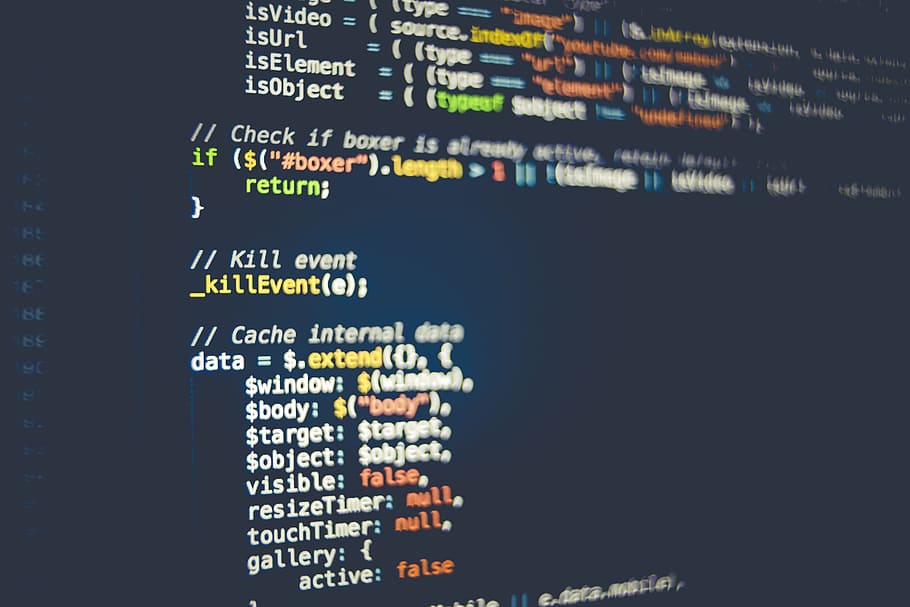Python, known for its simplicity and versatility, has become the go-to programming language for everything from web development to machine learning.
In this brief guide, we will explore setting up a local testing server. Learning to set up such a server will enable you to easily test and debug your Python web applications.
How To Set Up a Local Testing Server
It can be done in five easy steps:
Step #1: Install Python
Head straight to the official Python website and avoid relying on any other site to find Python's installation files. The official Python site offers versions for Windows, macOS, and Linux.
Locate the download link for the installer. Ensure you select the correct installer, as different versions are tailored to specific platforms.
Execute the Python installer and follow the instructions. You may be prompted to choose installation options such as adding Python to your system's PATH, which allows you to access Python from any directory.
To verify your Python installation, launch a terminal or command prompt and type "python --version."
This command will display the installed Python version, confirming a successful installation. If the version number appears, you're ready to proceed.
Step #2: Select a Web Framework
When building a local testing server, choosing a web framework is crucial in shaping the development process. In the vast Python ecosystem, two popular options stand out: Flask and Django.
Flask, known for its simplicity and elegance, is a lightweight web framework that offers a minimalistic approach to web development. It is an excellent choice for small projects, prototypes, or when you prefer a more flexible framework that allows you to have granular control over your code.
Flask's modular design and intuitive API make it beginner-friendly, providing a gentle learning curve for those new to web development. With Flask, you can select and integrate additional libraries as needed, tailoring your application to your specific needs.
In contrast, Django is a powerful, feature-rich web framework designed for larger applications. Django offers a comprehensive toolkit that includes authentication, database management, form handling, and more.
This all-inclusive nature makes Django well-suited for complex projects, where rapid development and robust functionality are paramount. In addition, Django's convention-over-configuration approach simplifies common tasks, allowing you to focus on implementing your application's unique features.
Since this is a tutorial for beginners, choosing Flask is the better option.
Step #3: Install Flask
We recommend working within a virtual environment to maintain project-specific dependencies and isolate them from your system's Python installation.
Open a command prompt or terminal, go to your project directory, and create a virtual environment by running "python -m venv venv". This will create a folder named "venv" (you can choose a different name) to hold the virtual environment.
Now is the time to activate the virtual environment. There are different ways of doing this depending on your OS and setup.
For Windows, use venv\Scripts\activate. For macOS/Linux, use source venv/bin/activate. You will notice the command or terminal prompt change when running this command. This is a visual indicator that tells you that you are in a virtual environment.
You're now ready to install Flask with pip (the Python package installer).
All it takes is running "pip install flask" in the terminal or the command prompt if you're on Windows. This will fetch and install the Flask package along with its dependencies. You can start building your Flask application when the installation completes.
Within your project directory, create a Python file, such as app.py, where you will write the code for your Flask server. This program acts as the entry point to your web app.
Open the app.py file in your preferred text editor or integrated development environment (IDE) and let the Flask magic begin.
Step #4: Configure Your Local Testing Server
This step involves importing the necessary modules and defining routes and request handlers to make your application come alive.
In your app.py file, start by importing the Flask module. Put this code at the top of your script:
from flask import Flask
Next, create an instance of the Flask class to represent your application. This instance will be the central hub for handling requests and managing routes. Add the following code:
app = Flask(__name__)
Now is the time to define the routes and request handlers. Routes define the URLs that users can visit in your application, and request handlers define the functions that handle these requests.
Start by creating a basic route and request handler to display a simple "Hello, World!" message. Add the following code after the app instance creation:
@app.route('/')
def hello():
return 'Hello, World!'
The above code defines a route for the root URL (/) before associating it with the hello function. When a user visits the root URL, Flask calls this function and returns the specified message.
Step #5: Running and Testing the App
To run the Flask application and start the server, add the following code at the end of your app.py file:
if __name__ == '__main__': app.run(debug=True)
The if __name__ == '__main__': condition ensures that the server is only started if the script is run directly, not when imported as a module.
The debug=True parameter enables debug mode, which provides helpful error messages and automatic code reloading during development.
Save your app.py file and return to the command prompt or terminal. Ensure your virtual environment is still activated before going to your project directory, and run the command "python app.py." Flask will start the server, and you will see an output, which means your app is running locally.
Open a web browser and enter http://localhost:5000 in the address bar.
Given that you followed the steps correctly, you will see a "Hello, World!" message, indicating that your server is functioning and handling requests. Experiment with different URLs and add more routes and request handlers to create a dynamic and interactive application.
By configuring the server in Flask, you have laid the foundation for building a fully functional web application. Take advantage of Flask's flexible routing system and extensive request handling capabilities to create routes that respond to different HTTP methods, accept parameters, and interact with databases or external APIs.