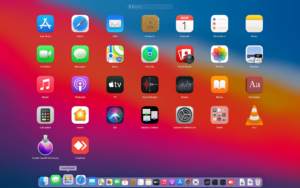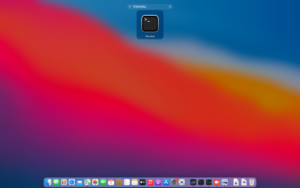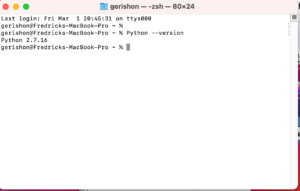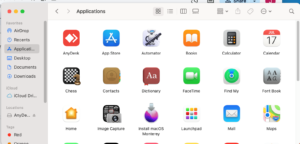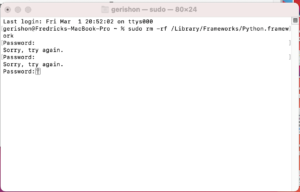Every developer or programmer prefers a programming language that’s both versatile and simple to use. Whether building an app or software, the very foundation of the development process centers around the key features embedded within a programming language.
Python is among the best and most popular programming languages, with great features shaping how developers interact with the code. It's a great choice if you're developing applications related to machine learning, artificial intelligence, data science, and even website testing.
Luckily for Mac users, the Python programming language was once pre-installed on macOS. However, Apple stopped pre-installing it in macOS, so now, if you want to use the latest versions of Python on your Mac, you'll need to install it yourself.
Read this blog to learn more about Python and how to install it successfully on your Mac.
What is Python?
Python is a programming language that you can use to build software and websites, automate tasks, and employ data analysis. It’s a general-purpose programming language and not specifically tailored for a particular issue—you’re free to use it to develop any program.
One feature that makes Python popular for beginners and experienced coders or programmers is its adaptability and ease of use. Statistics reveal that Python is a widely used programming language for data analysis and web development, accounting for 46% and 54%, respectively.
You can use Python on any device for a variety of functions. And since it’s relatively easy to learn Python, you don’t need to be a programmer or developer to use it for running codes on your computer.
Even as a non-programmer, whether an economist or accountant, Python will serve you well in running everyday tasks such as:
- Organizing finances
- Renaming large batches of files
- Converting text files to spreadsheets
Why is Python popular in the developer community?
Python is popular in the developer and non-developer community for various reasons. It’s versatile and easy to use due to:
- Ease of use: Python is easier to read and comprehend since it has a straightforward grammar that resembles real English. As a result, developing and improving projects can be completed more quickly.
- Highly adaptable: Python is useful for various applications, including machine learning and web development.
- Easy to learn: Because of its beginner-friendly nature, anyone, including entry-level coders, can easily learn and use Python. Python is also open source, meaning anyone can use and distribute it without restriction.
- Larger community: There’s a large and vibrant community for Python. This adds to the language's collection of modules and libraries, which serve as a useful support system for other programmers. Its large support network means developers can easily find solutions to problems.
- Large library: The development process is streamlined by Python's extensive ecosystem of importable libraries and packages. Python may be used for a wide range of tasks thanks to these libraries, which span a wide range of features from machine learning and computer vision to web development and data analysis.
Python on macOS: Can you install it and run a script on Mac?
Being one of the popular programming languages out there, Python works on every device, including MacBook. A while back, Apple used to pre-install Python on Mac OS X, making it easy for Mac users to start using it right away.
The two common versions of Python include:
- Python 2.x: The most recent version of this is Python 2.7.18. It is the older version of the language. Although some legacy applications still utilize Python 2.x, this version of the program reached its end of life in January 2020. Apple removed Python 2.7 from the upcoming macOS 12.3 release and that there won't be any more updates or bug fixes.
- Python 3.x: This is suited for new projects and has continuous updates and enhancements. It’s the most recent and actively supported version of Python. Python 3.x brought several improvements and modifications to the language, increasing its effectiveness and potency.
The company revealed a few years ago that Python would not be included in future versions of the OS. So, if you want to take full advantage of the latest versions of Python, you’ll need to download and install them alongside any other system version you may have.
Remember that your device may still have Python 2.7 pre-installed if your macOS version falls in the 10.8-12.3. You can easily find out if that’s the case running Python from the Terminal app in macOS.
How to check the pre-installed version of Python on your Mac
The steps below will help you determine which version of Python is available on your Mac if you're using an earlier version of macOS:
- First, open the Terminal application on your Mac.
- Type Terminal into the search bar. You can also locate it with Spotlight search.
- To find out the version of Python 2.7, type the following command and press Return: Python --version.
You will receive a response with information about the pre-installed version of Python.
- You can use a command indicating the Python version if numerous Python versions are installed on your Mac. For example, you can use the Python3--version command to check for Python 3.
How to install Python on your Mac
Even with the earlier versions already installed, you need to download a newer version on your Mac, especially if you’re using the latest macOS. The easiest way to download and install the newest version of Python is through its official website.
Compared to other ways of installing Python on your device, such as through the Anaconda distribution, this method gives you control over the installation process. It also allows you to customize your installation.
Here's what you need to do to get started:
- Knowledge of the command line or terminal: You need to have a basic understanding of how to use the terminal or command line on your particular operating system, as many Python-related tasks can be completed via these interfaces.
- Internet connection: You will need a device connected to a stable internet connection if you want to download and install Python.
- System requirements: Before installing Python, ensure your Mac meets all the system requirements. It’s a cross-platform programming language, and you can install it on a variety of operating systems. If you’re using Mac, ensure you update macOS and run a version 10.9 or higher.
After confirming all the above, you can follow the following steps to download, install, and run Python on your Mac:
Steps to install Python on Mac
To install Python on Mac, you’ll need to equally install homebrew and a compiler. You’ll also need to figure out the PATH issues. However, you can avoid all these by directly installing Python from Python.org.
The version of Python found on the official website comes pre-compiled for X64 and has an installer. This version can also modify the PATH environment variable in dotfiles to ensure that you can use Python3 and IDLE3 as soon as possible.
Verify which version of Python is installed on your computer
Verify the Python version that is installed on your system. Python 2.x, an older version of the language, is frequently pre-installed on macOS. Open the Terminal application to see the Python version installed on your machine (use Spotlight search to find it):
- Launch Mac Terminal through Spotlight Search by pressing the Command + Space bar keys together.
- Type terminal, and then press Return.
- Type the following command line into the Terminal window to see if Python has already been installed on your Mac—Python--version. If Python comes pre-installed on your Mac, Terminal will send you feedback and information about the Python version.
You can skip the next few steps if you're happy with the Python 3.x version that's installed. If not, follow the steps below to install a newer version of Python. If you don't have Python 3.x installed,
Visit official Python website
To get the latest version of Python for macOS, visit the official Python website. Click on Get Python 3.10.7 to get the Python installer file.
Download the installer for macOS
The installer package for macOS (.pkg file) is available on the download page. Click on the installer file to start the process and follow the on-screen directions after it has successfully downloaded.
Run the Installer and follow the instructions
The installer will launch Python's directory in Mac Finder automatically after installation is finished. To begin the installation procedure, find the installer file and double-click on it.
Accept the terms of the software license agreement, select the installation location, and, when required, enter your administrator password to continue with the installation process.
Confirm that IDLE and Python are installed correctly
Even though it appears that Python has been successfully installed on your Mac, you should double-check that Python and IDLE (the integrated development environment that comes with Python) have been installed on your Mac. To confirm, take these actions:
- Double-click the IDLE file in the Finder's Python installation directory.
- A dialogue window will open up; select OK.
- If everything is installed properly, IDLE will launch a Python Shell.
You can verify it’s working correctly by typing in a print command as follows:
- Text (Welcome).
- Press Enter, and the text Welcome should now appear on the next line in IDLE.
Use Terminal to confirm the installation
Additionally, you can use the Terminal to confirm the installation. Launch the Terminal application and input the subsequent command: Python 3-version
Once you hit Enter, the Python version you recently installed ought to appear. This indicates that Python has been installed on your Mac successfully.
How to update Python on Mac
Your Mac already comes with a Python distribution if you're running macOS 12.3 or before; all you have to do is update Python to the most recent version. Here, you may upgrade Python on Mac by using the official installer.
Download your system's most recent version of Python once your macOS has been identified. Click "Continue" after double-clicking the install package to start the installation process.
As you follow the on-screen directions, make sure the Python version you installed is operational.
How to remove Python from Mac
You can remove Python from your Mac by doing the following if you decide to use a different programming language instead of Python and you changed your mind about using it there:
- Proceed to Finder.
- Select Applications and right-click on Python.
- Enter Move to Trash.
Alternatively, to get rid of the Python framework, open Terminal on your Mac and type this command: sudo rm -rf /Library/Frameworks/Python.framework.
Input your administrator password and press Return to validate the removal. Then, Python and its framework files would be totally deleted from your Mac machine.
Final thoughts
Installing Python on a Mac is a really good idea. Given all of its benefits, it is obvious that this programming language is most appropriate for Mac computers. Python is a flexible language for all your software development needs, with strong community support and many libraries.
Moreover, installing Python on a Mac is a straightforward procedure regardless of the macOS version. You'll be all set to explore the fascinating world of Python programming easily if you have Python installed on your Mac and a vast resource collection at your disposal.