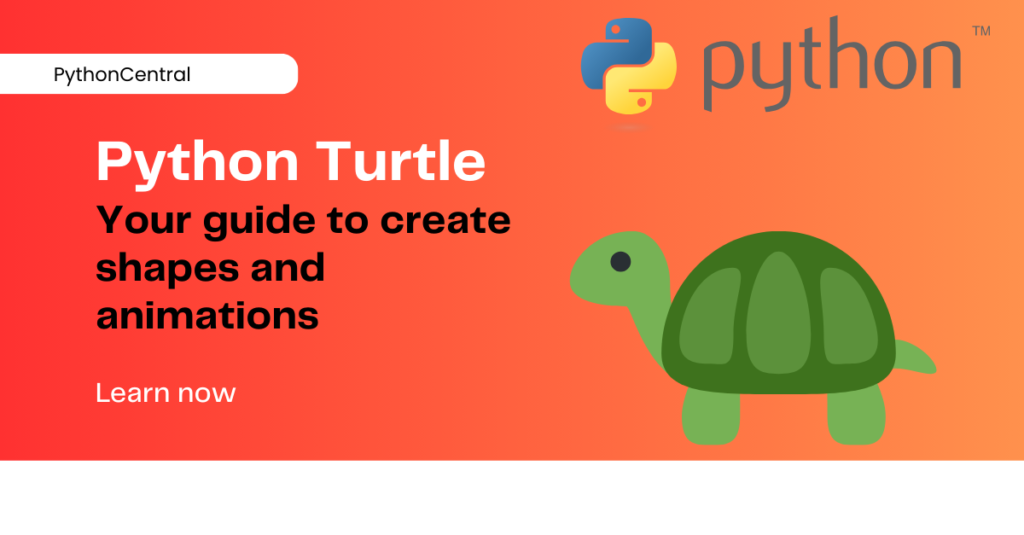Python Turtle is one of Python's own modules that lets you create drawings and animations. This is famous due to its simple graphical interface. People all over the world use it to teach programming concepts, create visualizations, and build interactive projects. In this article, let us explain how to use Python Turtle module, its basic commands, shapes, loops, and event handling. This module comes built-in, so you won't encounter any problem.
How to Install and Import Turtle Module
The Turtle module comes pre-installed, so you can start using it straight-away. Here is how you can start using this:
import turtle
How to Create a Basic Window
To create a Turtle window and most importantly, to keep it open, execute this command:
turtle.setup(500, 500) # This sets the Window size
turtle.bgcolor("white") # This sets the background color
turtle.done()
This will open up a Turtle window and keep it open.
Some Basic Turtle Command Explained
There are a few functions to move and draw on the screen. We have listed a few of them with their function in the commands marked by the "#" symbol. While executing, though they do not create any problems, to keep your scripts clean, remove them.
t = turtle.Turtle() t.forward(100) # Moves forward by 100 units t.right(90) # Turns right by 90 degrees t.backward(50) # Moves backward by 50 units t.left(45) # Turns left by 45 degrees
How to Customize Python Turtle
In the Turtle window, if you would like to play around with the color, speed, and the pen size, use these:
t.pensize(3) # Sets the pen thickness
t.pencolor("blue") # Changes the pen color
t.speed(5) # Adjusts the speed on a scale of 1 to ten
How to Draw Shapes with Loops
With the help of loops, you can create shapes like squares, circles, and polygons in Python Turtle.
def draw_square(size): for _ in range(4): t.forward(size) t.right(90) draw_square(100) # This draws a square with size 100
How to Draw a Circle
You can use loops to draw a circle. The numerals inside the brackets indicate the radius.
t.circle(50) # Draws a circle with radius 50
How to Draw a Star in Python
Squares and circles are easy. But star sounds a little difficult, right? The star is nothing but a polygon. With a little bit of thinking, we can write something similar to:
def draw_star(size): for _ in range(5): t.forward(size) t.right(144) draw_star(100)
How to Handle Events and User Input
In this Python Turtle tutorial, let us see how you can use event-driven programming to interact with the Turtle graphics.
def move_forward(): t.forward(50) turtle.listen() turtle.onkey(move_forward, "Up") # This is to move forward when the Up key is pressed turtle.mainloop()
How to Create Animation with Python
To create animated effects, you can use loops and delays.
import time def animate(): for _ in range(36): t.forward(10) t.right(10) time.sleep(0.1) # This is to add a delay for the animation animate()
Why Should You Use Python Turtle?
Let us give you just three reasons to justify why you should use Python Turtle:
- A great tool for beginners and those starting to learn programming
- Easy way to create visualizations
- Useful to teach loops, functions, and event handling
Key Takeaways
If you are looking for a fun yet powerful way to learn programming, create drawings, and build interactive applications, Python Turtle is the way to do so. Whether you are a programmer, beginner, or an educator, Turtle is a great tool for visualizing code concepts.
You Should Check Out
Overview of Python GUI development (Hello World) - Python Central